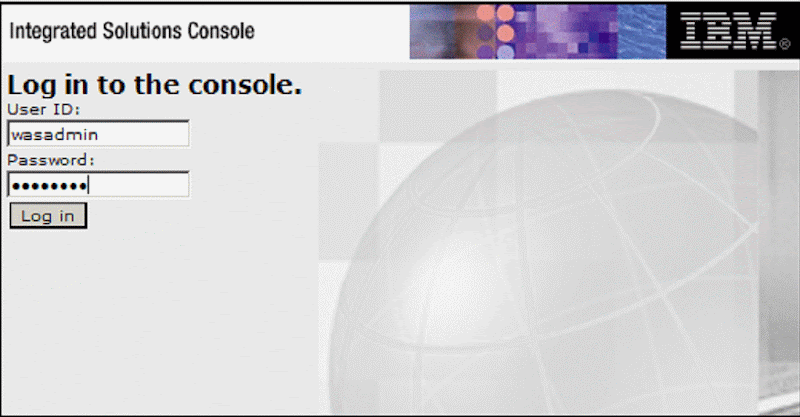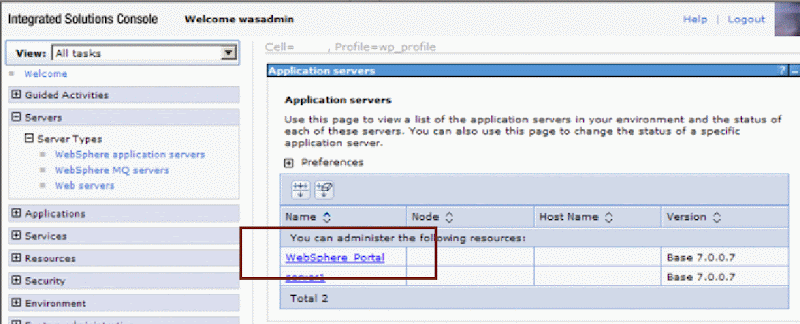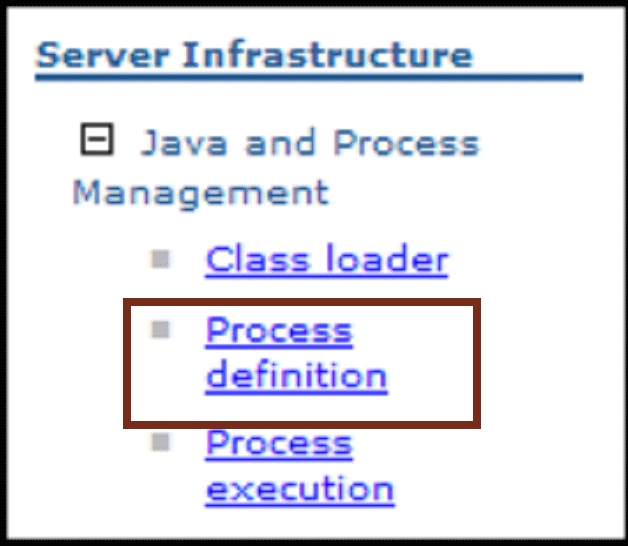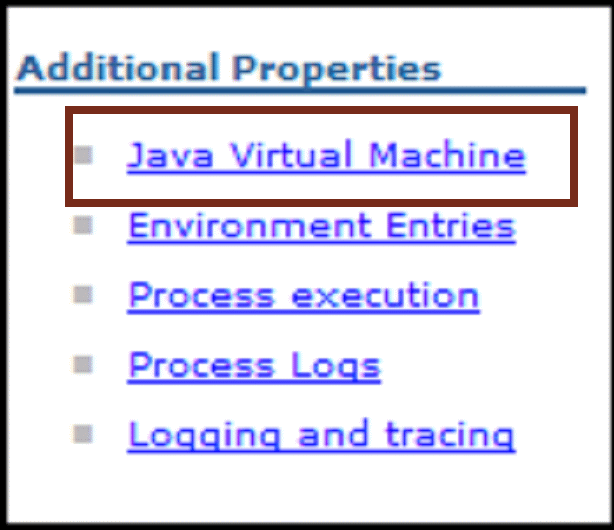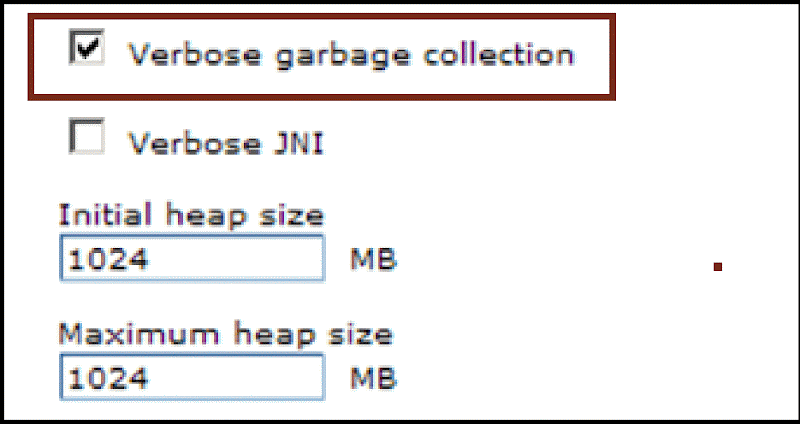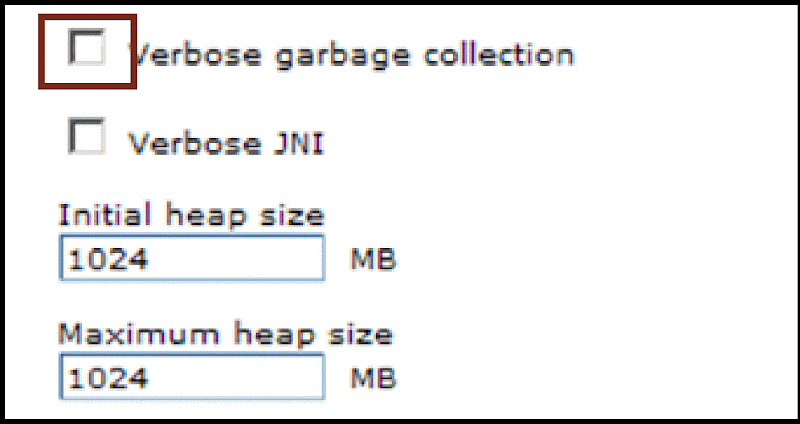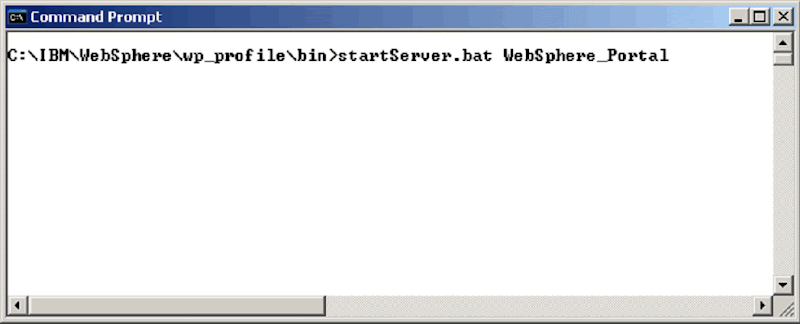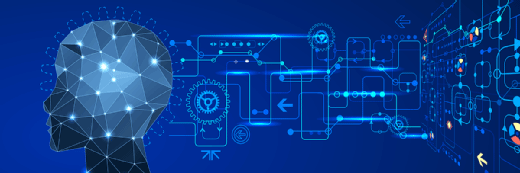WebSphere Portal 7 Performance Tips: Changing the Heap Size & Verbose Garbage Collection
Why is WebSphere Portal Server 7 so slow? It's not! It's just not configured properly. Sal Pece will show you a few quick little changes you can perform on your WebSphere Portal Server (WPS) to help speed things up.
WebSphere Portal 7 - Performance Tip #2 - Decreasing Startup Time by Sal Pece
Other Articles by WebSphere Portal Expert Sal Pece:
Evaluating WebSphere Portal Server 7
Speeding Up Your WebSphere Portal Server 6.1 and 7 Installations
|
|
When I speak about WebSphere Portal, I often get drawn into discussions related to performance. One of my favorite comments is to: “Uninstall WebSphere Portal and switch to Apache JetSpeed.” I feel your pain but Tomcat & JetSpeed aren't really an option for me. So I’d like to share another technique to decrease startup time, improve server performance, and hopefully lessen your Startup stress. |
I’d like to begin by sharing a tip I came across. If you set the Initial Heap size to the same value as the Maximum Heap size, the WebSphere Portal start time will be significantly reduced.
How do I update the Initial Heap Size?
| 1. Log into the Integrated Solutions Console (formerly known as the WebSphere Admin Console) [Author’s Note: The initial PORT setting for Portal Beta installation’s ISC is now 10042 because it wasn’t hard enough to remember 9060.] |
| 2. Select Servers -> Server Types -> WebSphere application servers |
| 3. Click WebSphere_Portal |
| 4. Expand Server Infrastructure -> Java and Process Management and click Process definition |
| 5. Under Additional Properties clickJava Virtual Machine |
| 6. Set the Initial heap size to 1024 (same as the Maximum heap size) and click Apply
|
| 7. Since we’re in here to improve performance, let’s also DESELECT the Verbose garbage collection and click OK |
| 8. Finally click the Save link |
| 9. And last but not least, restart the WebSphere_Portal server |
[Author’s note: I did notice some performance improvements although I haven’t timed it myself. Hopefully when WebSphere Portal 7 Gold been released all the performance enhancements will be in place.]
What’s next?
Startup is one thing, restart is another. In my next performance tip, I’ll fill you in on a little thing I like to call TMR (or quite simply Task Manager Restart)
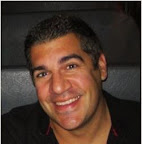 |
Sal Pece is a WebSphere Portal Architect and a technical Instructor who refuses to specialize. Instead focuses his efforts as architect, administrator and developer on WebSphere Application Server, WebSphere Portal, and Lotus Connections 2.5 platforms. When he's not delivering custom solutions, or studying new technologies, he's serving up sumptuous feasts for his family and friends. His signature dish is a three cheese and mushroom stuffed chicken breast, wrapped in bacon, and smothered with a Raspberry Mustard cream sauce which he's named 'The Shona'. |
Other Articles by WebSphere Portal Expert Sal Pece:
Evaluating WebSphere Portal Server 7
Speeding Up Your WebSphere Portal Server 6.1 and 7 Installations