The best Jar file opener app
Why you might open a JAR file
To open a JAR file means different things depending on the content in which the JAR file is used.
For example, when you say you want to open a JAR file, you might want to:
- Extract the contents of the JAR file to the local file system
- Run the JAR file as an application
- Simply view the files inside the JAR without extracting anything
Your specific reasons to open a JAR file will determine the right JAR file opener for you to choose. Let’s take a look at some of your options.
Best JAR file opener tools
Here are the top 5 JAR file opener apps available today:
- The Java Development Kit (JDK)
- The built-in Windows extraction tool
- Gzip
- 7-Zip
- WinZip or WinRAR
Java’s JAR file opener
When you install Java with the JDK, you get a Java Runtime Environment that allows you to run Java JAR files. You also get a special utility to create and open JAR files.
The following command enables you to run any Java JAR file on the command line:
java -jar jarfilename.jar
To use the JAR file opener that comes when you install Java with the JDK, just issue the following command:
jar xf jar-file-name.jar [files-to-open]
JAR file opener on Windows 10
Many Java users prefer a more visual experience, as opposed to using a command-line based JAR file opener.
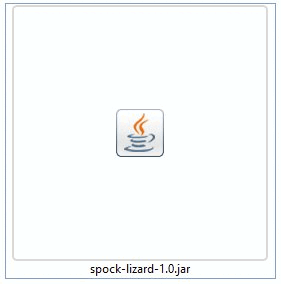
Any ZIP utility can be used as a Java JAR opener.
Windows users have another option for a JAR file opener. Windows has a built-in extraction tool. Simply change the extension of any JAR file to .zip, and open the JAR file.
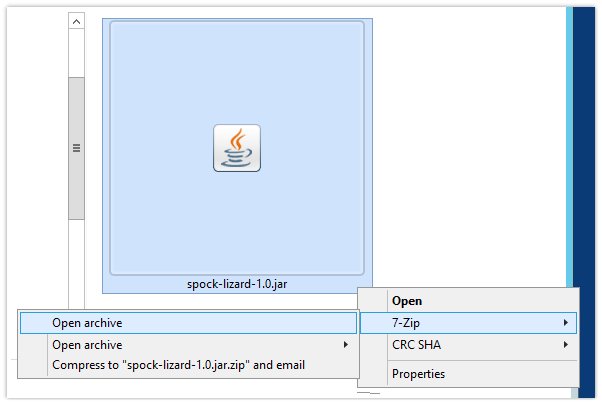
A Java JAR file uses a standard compression algorithm that works with all Zip utilities.
Linux and Ubuntu Java JAR openers
For Linux or Ubuntu users, the best JAR file opener to use is the GNU Zip utility called gzip.
To open a Java JAR file at the command line with gzip, issue the following command:
gzip -d jar-file-to-open.zip
This will open the JAR file and extract its contents to the filesystem.
Open-source JAR file opener: 7-Zip
If you need an open-source JAR file opener that has a friendly user-interface and can work with a variety of compression formats, I recommend 7-Zip.
7-Zip enables a user to view the files inside a JAR file without extracting the contents to the filesystem.
Furthermore, it is easy to extract individual files, rather than extract every file contained in the JAR.
For these reasons, 7-Zip is common choice for Agile developers who need a well-rounded JAR file opener.
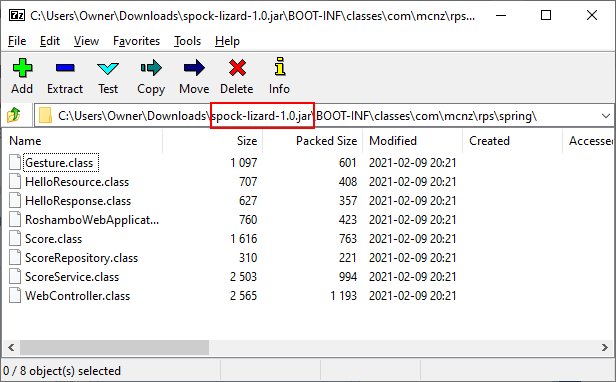
7-Zip is a popular, open-source, JAR file opener.
Other popular Zip utilities
A JAR file uses a standard ZIP algorithm to compress files. As such, you can use any Zip or decompression utility as a JAR file opener.
Other ZIP utilities that can open a JAR file, in addition to those mentioned above, include:
- WinZip
- WinRAR
- PeaZip
- Bandzip
- Ashampoo Zip
How to choose a Java JAR opener
Java has always been a standards-based development environment, and the creation of Java JAR files is no different.
| JAR Tool | JAR opener benefits |
| JDK | Can both run and open Java JAR files |
| Windows Extractor | It’s built into every Windows OS and is easy to use |
| Gzip | A free and universally available option for Linux users |
| 7-Zip | A free JAR file opener that enables a user to view files before extraction |
| Paid utilities | Utilities such as WinZip or WinRAR include paid support contracts for those who need additional help |
Java uses a standard compression algorithm that is known to just about every decompression tool in existence today.
As such, it’s not hard to find a JAR file opener to use. The biggest problem is just finding the one you like the most.



