How to create a UiPath trigger to schedule robotic processes automation
The primary concern when it comes to running unattended robots is how to start them. This is the exact issue the UiPath Orchestrator and its ability to create a schedule trigger addresses.
UiPath triggers
There are two types of triggers you can create in UiPath: time based and queue based. How to create schedule a UiPath time trigger is the focus of this particular tutorial.
| RPA and UiPath Learning Path |
|---|
| There are five steps to creating, deploying and managing RPA robots at runtime. This UiPath Orchestrator tutorial focuses on the third of the following five parts:
This UiPath Orchestrator tutorial focuses on the fourth of these five skills. |
Create a UiPath trigger
The first step in scheduling an unattended robot in UiPath is to move to the Triggers tab of the Automation section of the UiPath Orchstrator admin console and click the Add button.
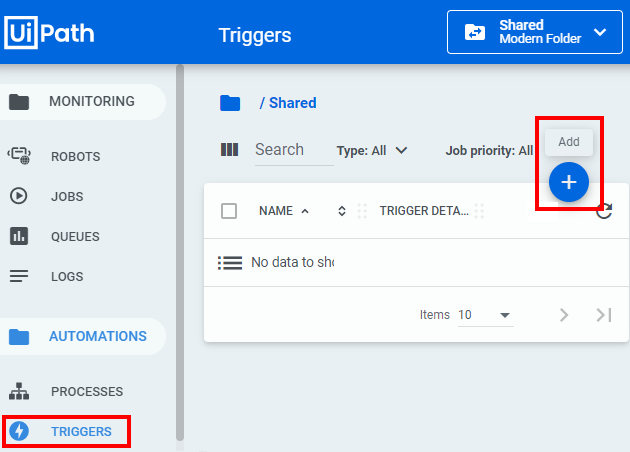
How to schedule a UiPath time trigger.
How to schedule a UiPath robot
This then brings up a window in which you can define the UiPath trigger. Simply select the process to schedule and fill out the pertinent details including:
- The relative job priority of the process
- The number of times to run the unattended robot
- How often to schedule the Orchestrator process in terms of hours, minutes, months etc.
- When to stop the UiPath trigger
- Any criteria under which the time trigger should be diabled
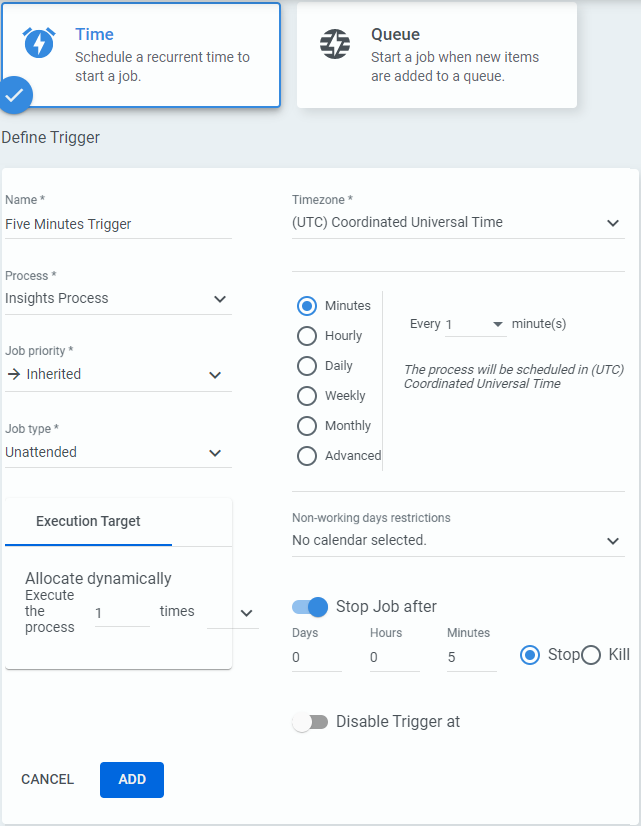
Many options are available when you trigger schedule a UiPath robot.
When the UiPath trigger definition is complete, click Add and then press the play button to start. The UiPath Orchestrator will then execute the robot as specified by the criteria laid out in the trigger.
How to create a UiPath trigger
This example focuses on how to define the trigger. From start to finish, the steps required to create a UiPath trigger are:
- Create the automation script in UiPath Studio
- Publish to Orchestrator after UiPath Assistant has been configured
- Set up an unattended robot in UiPath Orchestrator
- Define a UiPath process that binds the automation script with the robot
- Create a time or queue based UiPath trigger
With these steps complete, your unattended robots will be ready to work without any need for human intervention.



