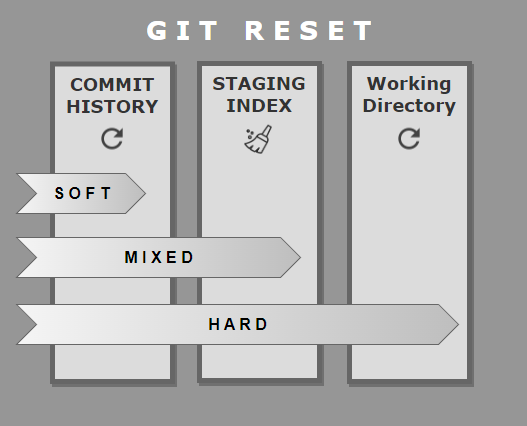Git reset hard vs. soft: What's the difference?
Hard vs. soft git resets
The key difference between git reset hard and soft commands is that a soft git reset does not revert staged or working tree files back to a previous state, while the hard git reset does.
Neither the git reset hard nor soft commands impact untracked files.
Both soft and hard git reset commands enable the user to:
- Manipulate their local Git commit history.
- Undo recent changes and updates tracked by Git.
- Stop unwanted commits from being pushed remotely.
Should I use git reset hard or soft?
However, when using the git reset command, the developer must decide if they want their local files and the Git staging index to be reset back to their state when the previous commit happened, or if the files on the filesystem and the index should remain untouched.
- Use git reset soft if you want to purge your commit history but keep your index and filesystem unchanged.
- Use git reset hard if you want to clear the index and revert all tracked files to their state at the reset commit.
The git reset hard command is akin to just throwing your hands in the air and giving up, saying you want to completely reset your work back to a previous point in time where everything worked.
The git reset soft command acknowledges that you want to undo some changes in your Git repo, but also preserve some changes and updates.
A developer can pick and choose which resources to discard and which changes to keep and make part of their next git commit.
Git reset and untracked files
Note that a git reset only affects tracked Git files. Tracked files are ones that either have been part of a previous commit, or are currently added to the index.
Untracked files are ignored by the git reset command.
Git reset hard versus soft example
For this example, let’s envision a local Git repo with five commits. Each commit added a single new file:
- The fifth commit added e.txt.
- The fourth commit added d.txt.
- The third commit added c.txt.
- The second commit added b.txt.
- The first commit added a.txt.
Here’s what a directory listing would look like:
/c/git reset hard vs soft (master) $ ls a.txt b.txt c.txt d.txt e.txt
The local Git commit history would be as follows:
/c/git reset hard vs soft (master) $ git reflog 2e1dd0a HEAD@{0}: commit: Commit #5 - 5 files 868ca7e HEAD@{1}: commit: Commit #4 - 4 files ebbbca3 HEAD@{2}: commit: Commit #3 - 3 files 882bf98 HEAD@{3}: commit: Commit #2 - 2 files 2f24f15 HEAD@{4}: commit: Commit #1 - 1 files
Git reset hard and soft commands
Let’s imagine the developer wants to git reset back to commit #3 (id ebbbca3). The developer can choose either of the two git reset syntaxes:
-
git reset --hard ebbbca3 -
git reset --soft ebbca3
git reset hard
If the developer performs a git reset hard, this removes files d.txt and e.txt from the filesystem, and the staging index is cleared if anything exists in it.
/c/git reset hard vs soft (master) $ git reset --hard ebbbca3 $ ls a.txt b.txt c.txt
The files d.txt and e.txt are gone from the filesystem. The git reset hard command reverts the working tree back to the previous commit’s state.
git reset soft
Compare the git reset hard to a soft git reset issued on the same Git history:
/c/git reset hard vs soft (master) $ git reset --soft ebbbca3 $ ls a.txt b.txt c.txt d.txt e.txt
As you can see, the hard git reset changes the filesystem. The soft git reset did not.
Not demonstrated in this example is that a hard git reset clears the index while the soft reset does not.
Both the hard and soft git reset commands provide the developer with a way to manipulate their local commit history. The key difference is how these two commands impact the Git index and working tree.
Who knows the difference between the git reset hard and soft commands?https://t.co/OIuR6Xdpvo
— Cameron McKenzie | Docker | GitHub | AWS | Java (@cameronmcnz) August 23, 2023